The first problem one might come across is with the device not being recognised in Windows. I have tested with Windows 7 and Windows 8. The first thing you have to do is download the driver from the Samsung site.
http://developer.samsung.com/
Plug in your device and go to device manager and see if the device is listed.
Alternatively, you can go to your android sdk's platform-tools folder and type 'adb devices' (no quotes) and the device(s) should be listed.
Method 1.
In Windows 8, if you run into a problem where the driver does not run / device is not recognised - then do the following.
1. Disconnect your device from the USB port.
2. Run the driver, compatible for Window 7.
3. Follow the instructions of the setup and connect your device.
Method 2
I actually ran into this problem on Windows 7 where the driver would install, but the device would not be recognised.
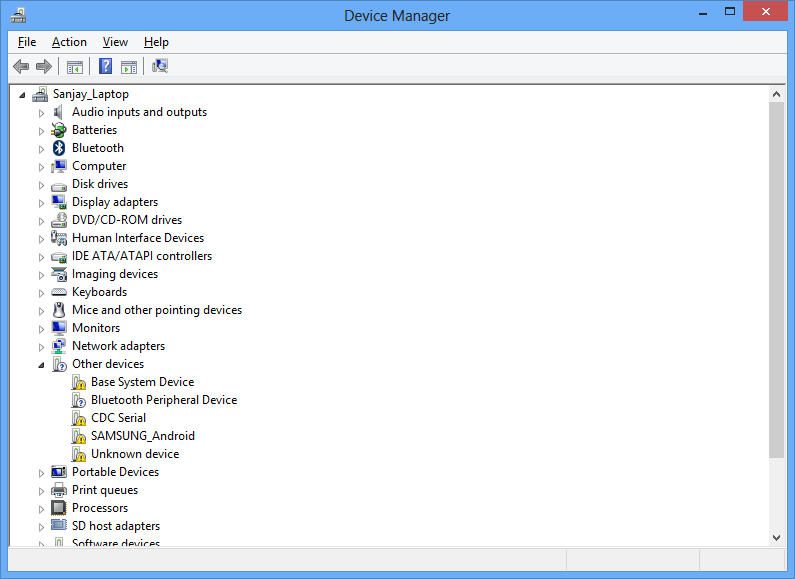
What you can do is
1. Go to regedit.exe ( Start -> Run -> regedit )
2. Go down to HKEY_LOCAL_MACHINE\SYSTEM\CurrentControlSet\Control\Class
3. (Its good if you can do an export here - highlight 'Çlass' and Go to File -> Export)
4. Locate the keys listed below
{36FC9E60-C465-11CF-8056-444553540000}
{EEC5AD98-8080-425f-922A-DABF3DE3F69A}
and remove the 'UpperFilters' Registry key.
5. Reconnect your device to the USB port
Method 3
If you're still having trouble, you can try this solution I found in a forum.
Type *#0808# on your phone.
Choose :
AP on the upper part
and for USB Setting, choose : MTP.
Reboot the device
Other Methods
Other solutions you can try include trying,
Hope it works out !
References
http://forums.androidcentral.com/samsung-galaxy-s4/282817-pc-cant-detect-galaxy-s4.html
http://www.khattam.info/solved-failed-installing-samsung-mobile-mtp-device-error-code-10-this-device-cannot-start-2012-09-16.html
http://androidforums.com/samsung-galaxy-s4/764278-computer-not-recognizing-usb-connection-s4.html
http://developer.samsung.com/
Plug in your device and go to device manager and see if the device is listed.
Alternatively, you can go to your android sdk's platform-tools folder and type 'adb devices' (no quotes) and the device(s) should be listed.
Method 1.
In Windows 8, if you run into a problem where the driver does not run / device is not recognised - then do the following.
1. Disconnect your device from the USB port.
2. Run the driver, compatible for Window 7.
3. Follow the instructions of the setup and connect your device.
Method 2
I actually ran into this problem on Windows 7 where the driver would install, but the device would not be recognised.
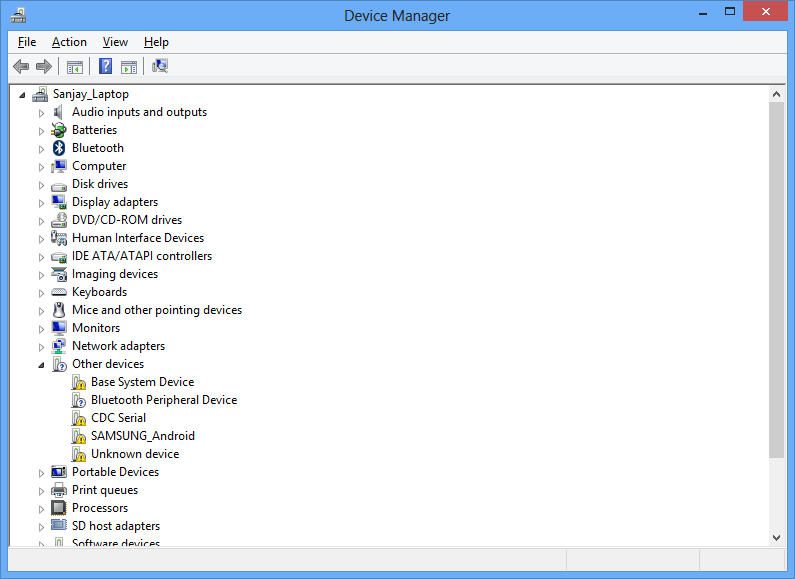
What you can do is
1. Go to regedit.exe ( Start -> Run -> regedit )
2. Go down to HKEY_LOCAL_MACHINE\SYSTEM\CurrentControlSet\Control\Class
3. (Its good if you can do an export here - highlight 'Çlass' and Go to File -> Export)
4. Locate the keys listed below
{36FC9E60-C465-11CF-8056-444553540000}
{EEC5AD98-8080-425f-922A-DABF3DE3F69A}
and remove the 'UpperFilters' Registry key.
5. Reconnect your device to the USB port
Method 3
If you're still having trouble, you can try this solution I found in a forum.
Type *#0808# on your phone.
Choose :
AP on the upper part
and for USB Setting, choose : MTP.
Reboot the device
Other Methods
Other solutions you can try include trying,
- A different USB cable
- another computer (if possible)
- Using a USB 2.0 / USB 3.0 port
Hope it works out !
References
http://forums.androidcentral.com/samsung-galaxy-s4/282817-pc-cant-detect-galaxy-s4.html
http://www.khattam.info/solved-failed-installing-samsung-mobile-mtp-device-error-code-10-this-device-cannot-start-2012-09-16.html
http://androidforums.com/samsung-galaxy-s4/764278-computer-not-recognizing-usb-connection-s4.html



